I am sure this must be one of the more frequent parts of website delivery process you must be facing where you have to train your your clients (who have never used WordPress) get used to WordPress dashboard.
Being a WordPress agency owner, I know WordPress can be intimidating to the uninitiated. In the beginning, new users tend to feel helpless when they encounter so much features and functionality on offer. It’s no wonder that right after they log in for the first time, the developer gets a query call.
A bad first impression can cause trouble for you at a later stage. Consider this:
- Client decides that WordPress is a tough cookie and abandons updates altogether. In case you restrict their access, they still mess up the layouts and it inevitably breaks the site. They hire a WordPress developer and seek support elsewhere; thereby diminishing your image.
So, before they call you and say, “I don’t know what happened to the website”, you should make necessary arrangements. That’s why I strongly suggest that you provide adequate WordPress training to your clients. This client empowerment let’s them take control of their website, allowing you to focus on the next project.
So, why should you provide WordPress training to your clients in the first place?
4 Reasons to Provide WordPress CMS Training to Your Clients
Training your clients to operate WP offers several benefits. Here are 4 reasons why you should go the extra mile.
Empowerment
Training your client to use WP is a great way to enhance the customer experience. Only they can truly implement their marketing strategy through the website’s various features and functions. Helping them realize the full potential of their website adds significantly to their overall website strategy implementation.
Reduce Support Calls
This is important. When client knows basic functionality, they can certainly perform simple tasks and undertake adequate troubleshooting themselves. When you familiarize clients with the dashboard, they won’t be disturbing you with constant support calls at odd hours.
Better Client Experience
During the training phase, when you work with the client and train them, their overall relation with you improves. They realize your dedication for their project. This improves your market value and they are more inclined to recommend you in their network. Your testimonials are going to sound much better.
Upsell Opportunity
WP training can truly present you an upsell opportunity. This training program can be sold as a standalone service for an extra cost to your client. Or you may put a value on it and offer it as a free addon to your service within the overall cost.
How to Start Imparting Training to Client
Prepare
Before you begin the actual training, there’s a significant prepping to be done first. To start with, you have to decide on the factors such as medium, create user accounts, clean up admin dashboard, and prepare an outline, presentation or a sequential flowchart for the clients. Here, you can also create a syllabus of sorts to be covered in the training.
Tools
Next, you have to decide on the tools. What medium will you be imparting the training on? How and where you are going to impart WP training is vital. In case the clients are local, the location can be physical, perhaps even your office. For international clients, it’s better to go for live video tutorials or a conference call. Tools related to screen share, video calls, recording software and to create presentations are basic necessities. It’s always a good idea to record your training sessions with the client and send the recording to them so that they can come back to it whenever required.
Schedule and Timeline
Once you have the outline of the training elements, you should schedule them in a definite timeline. The schedule must not be overwhelming containing excessive WP elements. Stick to the basic ones that will train the client for performing basic tasks. Adequate timeline must then be set to complete the training in the requisite time period.
What to Include in WordPress Training?
Dashboard Walkthrough
The first and foremost view is of the dashboard. You’ll want to show your client how everything begins in WP. Take your client on a visual tour of their website from the backend to begin on a right note. Take short stroll through various pages and introduce them to the WP terminology. Here you can explain about the various modules including media, pages, posts, plugins, and others. Password reset and basic security must be discussed right here.
Adding New Posts and Pages
Perhaps the first concept to teach to the client is how to add new pages and posts. This can feature how to create new posts, edit existing posts, how to format text, schedule posts, how to set categories, adding media/images to the post and updating content regularly.
- Where to write/edit the content including title, paragraphs, headings and bullet lists etc.
- How to add images and links to the text.
- Explain about setting categories, featured images, tags, and SEO.
- ‘Save as Draft’, ‘Preview’ and ‘Publish’.
This forms the crux of your training since most queries center around these topics.
Modifying Custom Post Types and Fields
A custom post type is just like any other regular post but are used for unique unique content types. Custom post types might have been used on the website to create content types like movies, books, reviews, products and so on. You can train clients for basics such as:
- How to add/edit custom posts?
- How to add/edit custom fields in these custom posts?
- How to add new taxonomies and attach to the custom posts?
Customizer or Theme Options
Whether you are using child themes or professional grade themes, your clients should know how to undertake basic alterations. In this session, you can include:
- How to modify various sitewide settings
- Modify global color schemes, font sizes and font families
- Change website logo and favicon
- Change WP title and tagline
- Change social media links
- All other important sitewide settings.
Allowing clients to edit these global settings can be dangerous and client might change a setting that might end up breaking the whole site. Make sure you caution your client about the same during the training. Or if you’re not sure about you client you may just lock these pages from you client all together so they can not make the changes after you deliver.
Main Page Builder Elements
Your clients must be able to easily create and edit grid based pages. The WP interface is intuitive enough to learn rows, columns and basic modules editing easily. You can focus on these basics in this training:
- Navigation Interface
- Start Building page or use default templates
- Drag and drop explanations
- Clone elements, row and column arrangements
- Add/edit images, image filters and image source controls
- Custom heading element.
- Create tours, accordions and tabs
- Add background effect for row
- Video background and custom CSS to elements
Working with Images and Media
Next, the client must be trained how to handle various media and particularly images in the media library. How to go around the media library, step by step, must be discussed. Limits to the upload and using right image in between the post should be adhered to.
Editing Menus and Sidebar Widgets
Creating new pages to the menus, link to taxonomies and categories, editing navigation should be next in the line. Widgets must be explained in detail probably using video walk-through.
In the Menu section you can create, delete or edit the menu. The pages to be added, links and even categories can be added in the menu as per the user’s preferences.
For the Widgets, simply click on ‘Widgets’ and the left sidebar will display the widget areas list. These can vary as per theme. The ‘Sidebar’ will show your current setup and you can drag them around to rearrange them. These can be removed or added right here and all the relevant controls will be upfront.
General Plugin Related Settings
Plugins can be quite a handful. The client should be made aware about the function and relevance of each plugin. Most plugins are straightforward in terms of function layouts. SEO plugins must be set for client and their tuning must be discussed as per the client’s marketing goals.
Updating the Content
A common request from clients is how they can edit pages. You can walk them through using an example. Start with simple changes such as change header tag, add a new sub-heading, delete an image etc. Save the change by clicking ‘Publish’ and then show the changes on the live website. Also, show them how they can reverse the changes using the same route.
Word of Caution
While it’s great that your client is learning to walk the muddy WP waters on his own, he should also understand the risks. At the end of the training, it is crucial that you let them know the implications of making significant changes to WordPress dashboard. They must understand that certain codes and areas are off limits. Some actions have predictable outcomes but others can lead to damaging consequences. Thus, you must tell them, ‘what they can’t do.” Sticking to basic WP course is best for newbie clients.
Empowering Clients Through WordPress Training
Assuming your clients would understand everything through video tutorials is wishful thinking. Every website is unique and you need to walk your client through it’s important elements. For many of them, WP training can decide whether they’ll continue with you long term or not.
Most importantly, when you train them for WP, you ensure they never beg for help. Whenever they need assistance, they won’t wait for your call. This makes a huge positive impact on your relationship.
The lesson here? It shows them that WP isn’t scary. And that you, as an agency, go beyond just designing websites.
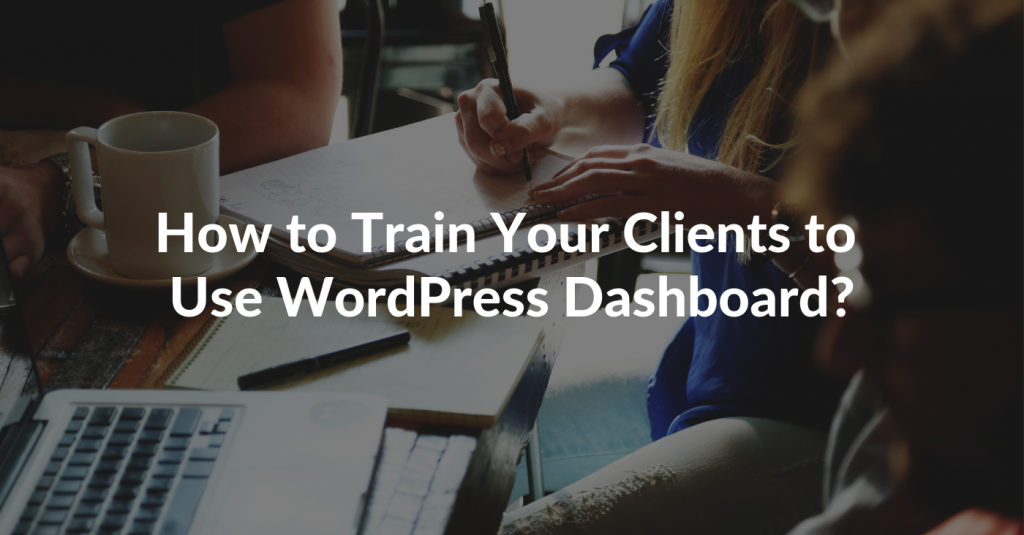
[FREE eBook Download]
7-Point Checklist for Outsourcing Design to Code Projects Profitably & Painlessly
Outsource your design conversion projects to your development partners, the right way and get exceptional quality website code delivered on-time and within your budget WITHOUT going through the pain of inaccurate conversions, countless revisions and missed deadlines.