WordPress is an awesome CMS. From big brands to simple blogs, it’s everyone’s choice for building websites. However, if you do not take the right precautions, you will end up with a sluggish site. And from my experience in building websites for clients since 2018, it simply means loss in visitors and ultimately in sales.
Do you want to build a high performance, fast loading WordPress site? Pages that load fast help improve user experience and boost sales through more conversion.
Here I will share my experience, best practices and recommendations on how to achieve fast page load times that I would personally use on my and my WordPress agency’s clients.
What Slows Down Your WordPress Website?
Some common reasons behind a slow WordPress website are:
- Page Size – Large file size, mainly images, have a huge impact on loading time.
- Number of requests from page – For calling images, CSS and JavaScript files.
- Web Hosting – Properly configured hosting server and matching plan defines the page speed.
- WordPress Configuration – When WordPress site does not serve cached pages well, servers are over loaded leading to crash
- Bad Plugins – Poorly configured plugins can dramatically slow down page loading.
- External Scripts – Third party requests and advertisements can impact performance seriously.
Simple Ways to Improve WordPress Speed Performance
Here are some ways you can achieve faster page load times:
Optimize Images for Speed
Content becomes lively with an associated image as it boosts engagement. Unfortunately, that’s also the prime reason behind slow page loading times. When images are not optimized, they put strain on the hosting server due to their heavy size. JPEG and PNG are the most common image formats.
PNG being uncompressed puts more load on the page due to large file size. JPEG, being compressed, often loads faster due to its small size. As a rule of thumb, images with lots of colors, should be used in JPEG format. Simpler images can be PNG.
Free software for image optimization include FileMinimizer (for JPEG), Radical Image Optimization Tool (for GIF) and FileOptimizer (for PNG). Ideally, you should compress your image to about 40% to 50% of the original file size. Then there are WordPress plugins like WPSmush and CW Image Optimizer to get the job done.
Undertake Extensive Plugin/Theme Audit
Over time, every website is cluttered with unnecessary plugins or theme functionality. So, trash has to be removed to prevent slow speed and security vulnerabilities. Simply conduct an audit of absolutely necessary plugins and delete the rest. If you are confused, you can deactivate the unused ones to cut down the page load times for the time being. Undertake the same exercise for unused media as well to free up space.
Do inactive dormant Plugins slowdown WordPress? Inactive plugins have no impact on the page load times. When a page is loaded, only active plugins are loaded alongside. Inactive plugins do not even come to the picture. So, you do not have to delete every unutilized plugin. You just have to deactivate them.
Large Scale Enterprise Websites Should Optimize their Database
Old websites often face the database optimization hurdle in their quest to become fast. Whether it is cleaning unused tables or WordPress revisions, there are a lot of reasons here to cause a slowdown. Older sites often use outdated MyISAM storage compared to the latest InnoDB which offers table locking which actually helps process queries faster.
A simple ALTER command can move onto InnoDB storage engine. Here’s what it looks like:
ALTER TABLE wp_comments ENGINE=InnoDB;
In newer phpMyAdmin, simply go to ‘Table’ option and click on ‘Operations’, then manually select InnoDB storage engine from the drop down menu. Reducing or disabling the number of revisions in the database also aids optimization. Add the following code to wp-config.php file to disable revisions altogether.
define(‘WP_POST_REVISIONS’, false );
In order to modify the number of revisions, use:
define(‘WP_POST_REVISIONS’, 3);
Also focus on removing overhead, plugin leftovers, spam comments and MySQL queries. In case, you are not able to execute codes, you can simply install WP-Optimize to regulate the revisions.
Minify JavaScript, CSS and HTML
When it comes to back-end code, remember, lean in good. Minification helps you reduce the HTML, CSS and JavaScript file sizes by removing unnecessary characters. So, ultimately less data is transferred and pages load faster. Plugins like Autoptimize and CSS compressor are ideal for this task.
Here’s a simple procedure to Minify HTML, CSS and JavaScript.
- First, find the CSS file (usuall named style.css) within your website files.
- Open it using a page editor. Now, copy the full CSS code onto your clipboard.
- Paste the copied source code into the minify application you are using.
- Optimize the setting in case you need a specific output.
- Simply click the minify button to compress the code.
- Copy the new code and paste into the same source code file.
There are tons of minify tools available in the market. Some popular ones include Closure Complier, CSSMinifier, CSSCompressor, JSCompress, Refresh-sf.com, minifycode.com, htmlcompressor.com. Manual approach can also be taken by those who know their code well.
Switching Hosts Isn’t A Quick Fix
Most developers would first suggest switching to a newer host as a way to increase speed. You need to realize that it will just certain problems and is not an elixir. If the underlying problem is a code or plugin, changing the host will only aggravate the problem.
Even a managed host will not debug your code line by line. So, choose a host as per your budget, anticipated traffic and budget. Reach out to the support team for solving hosting related issues though.
Limit External Services – Implement Ad Networks Smartly
High traffic websites are known to employ advertising for generating revenue. In such cases, removing ad networks is not an option. However, you can limit the 3rd party interference. Even a single 300X250 Google Adsense ad can dramatically alter page load times.
Advertisements from third parties lead to extra DNS lookup time in addition to heavy use of JavaScript. Excessive HTTP requests to external advertisement networks can derail your page load speeds despite having a fast WordPress host. In fact, in some cases the primary functionality or features on the page are ignored completely and focus simply moves to loading 3rd party ads.
When ads are a source of livelihood, removing them altogether is not an option. In such case, you can look towards optimizing your scripts to ensure they perform optimally. Heavy scripts should be deferred to prevent any malfunctioning during page rendering.
Use Content Delivery Networks (CDN)
A page’s size primarily consists of JS files, images and CSS. These can be delivered to the end user much faster by routing it through a CDN. A content delivery network basically stores your webpages over diverse geographic locations and delivers the one nearest to the source of request.
CDNs have multiple benefits including:
- Faster page load times even for content heavy pages.
- Significant difference in speeds in case of mobile websites.
- CDN undertakes session optimization to lower the open connections towards your server.
- Automatic image compression helps pages load faster.
- In case of heavy traffic, scaling is done to instantly to ensure website uptime.
- Traffic spikes at point of origin are minimized.
- Better customer experience and site performance.
CDNs will automatically regulate content by removing or updating it to ensure that the most current and relevant content is being served to your users. Also known as content invalidation, this process dramatically improves conversion.
Scripts Don’t Have to Sitewide
Most plugins load their scripts on every page of the website, even though it is practically used on a single page. When you add multiple plugins, it can represent hundreds of scripts running amok causing monumental speed issues. This unnecessary bloat leads to chronically slow page load times.
Technically, you can make use of WP dequeue Script() to eliminate an enqueued script. Plugins like Plugin Organizer and Gonzalez can also help curb the sitewide JavaScript files or regulate them at optimum places.
When Comments Pour In Hard, Split Them into Pages
All the comments on the page are not equally valuable. Some are simple trash. Webmasters struggle with plenty of comment spam every day.
- Spammy comments are generally duplicates that harm your page’s credibility in the eyes of search engines.
- Spam has outbound links which drain the juice from good links.
- Publicly visible spam can harm your comments section’s credibility and leave a bad impression.
If you are getting bulk comments on your content, it would be wise to split them into pages. This helps the page load faster and prevents page lag. Comments can be paginated in the settings section under ‘Discussions’ menu. Select the number of comments desired on each page and you are done. And yes, there are plugins for comment pagination.
Conclusion
Fast loading WordPress websites have their own advantages. Not only does it improve the user experience, it tremendously helps improve the website ranking on search engines. Whether it is mobile device or PCs, fast websites are truly a step ahead of the competition.
So, what is your remedy against slow WordPress website? Let’s discuss.
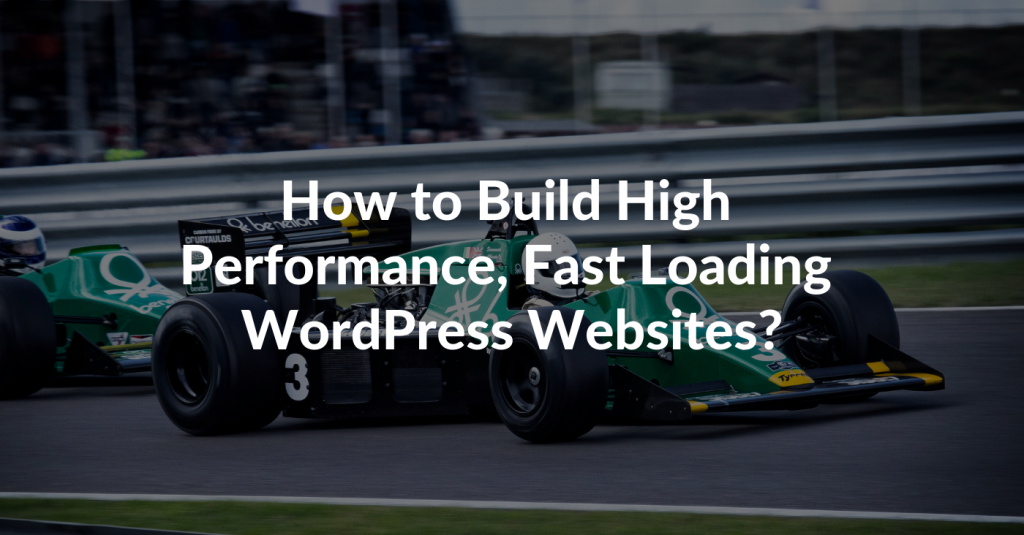
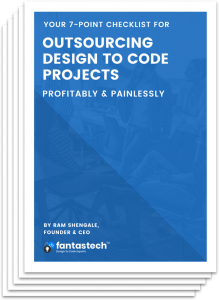
Have you ever had problems with your hosting? I’m
open for referrals as my webhost is terrible at the moment.
Problems with hosting providers usually happen only when you go with the cheaper options. As their costs are low they’re not able to provide quality servers and support to their customers. But if you go with the more popular ones problems like this does not happen. If your site does not get a ton of traffic you can go with a shared or cloud hosting provider like Godaddy, Hostgator or Bluehost. If you get a ton of traffic you can get a VPS and hire someone to set it up for you.